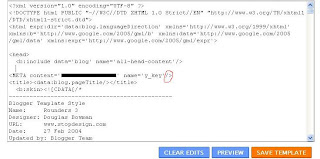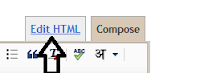How to do seo (search engine optimization) for blog? many of you out there would be asking this question right? what is seo and how to do it?well i am your guide and will teach you step by step that how to do seo for blog.
2.OPTIMIZE YOUR BLOGGER POST TITLE
Major search engines lend a lot of weight to titles so it is important that you craft your post titles carefully. To optimize your post titles make them keyword rich and ensure the title clearly explains what the blog post is about. Try to put your keywords at the beginning of your title for best results and avoid repeating your keywords within the title. Avoid long titles as Google only displays about 65 characters in the search results anyway.
Title tags are important if your Blogger blog is to attract traffic and rank in search engine results. On your blog home page the blog title appears between the title tags while on each individual post page it is the name of the article itself. While the title tags themselves are unseen by the visitor to your blog they are read when search engines crawl your blog.
Search engines use title tags to display your post title as a headline in search engine results. Search engines also display a description of the article either by extracting it from the post content usually by picking up the first 150 characters of your post or by reading the meta description of the post if one exists.
Meta descriptions can be crafted for individual posts in Blogger to good effect. Make descriptions unique for each post and ensure they contain your target keywords and keyword phrases to encourage search engines to extract snippets from them. To find out more about adding a meta description to an individual post please see my article HOW TO ADD META TAGS IN BLOG FOR BETTER SEO.
3.Add Meta Tags and Blog Description to Blogger
Adding meta keywords and a blog description to your Blogger Blogspot blog can boost your rankings by helping visitors locate your blog using keyword and keyword phrases. To find out the best method of inserting these into your Blogger blog please refer to my article about HOW TO ADD META TAGS IN BLOG FOR BETTER SEO.
4.Use Keywords in Alt Tags and Image Titles
If you want to do seo then it is sudden that you want to get some traffic for your blog and want to make some money.So without wasting more time let's start.
WHAT IS SEO (search engine optimization)?
Whenever you enter a query in a search engine and hit 'enter' you get a list of web results that contain that query term. Users normally tend to visit websites that are at the top of this list as they perceive those to be more relevant to the query. If you have ever wondered why some of these websites rank better than the others then you must know that it is because of a powerful web marketing technique called Search Engine Optimization (SEO).
SEO (search engine optimization) is a technique which helps search engines find and rank your site higher than the millions of other sites in response to a search query. SEO thus helps you get traffic from search engines.
This SEO (search engine optimization) tutorial covers all the necessary information you need to know about Search Engine Optimization - what is it, how does it work?
1.ADD YOUR BLOG TO MAJOR SEARCH ENGINES
Adding your blog to major search engines is must if you want to get some free traffic if don't the doing seo for your blog has no meaning.so very first step is get your blog listed in the major seach engines.how to add site to major search engines?
2.OPTIMIZE YOUR BLOGGER POST TITLE
Major search engines lend a lot of weight to titles so it is important that you craft your post titles carefully. To optimize your post titles make them keyword rich and ensure the title clearly explains what the blog post is about. Try to put your keywords at the beginning of your title for best results and avoid repeating your keywords within the title. Avoid long titles as Google only displays about 65 characters in the search results anyway.
Title tags are important if your Blogger blog is to attract traffic and rank in search engine results. On your blog home page the blog title appears between the title tags while on each individual post page it is the name of the article itself. While the title tags themselves are unseen by the visitor to your blog they are read when search engines crawl your blog.
Search engines use title tags to display your post title as a headline in search engine results. Search engines also display a description of the article either by extracting it from the post content usually by picking up the first 150 characters of your post or by reading the meta description of the post if one exists.
Meta descriptions can be crafted for individual posts in Blogger to good effect. Make descriptions unique for each post and ensure they contain your target keywords and keyword phrases to encourage search engines to extract snippets from them. To find out more about adding a meta description to an individual post please see my article HOW TO ADD META TAGS IN BLOG FOR BETTER SEO.
3.Add Meta Tags and Blog Description to Blogger
Adding meta keywords and a blog description to your Blogger Blogspot blog can boost your rankings by helping visitors locate your blog using keyword and keyword phrases. To find out the best method of inserting these into your Blogger blog please refer to my article about HOW TO ADD META TAGS IN BLOG FOR BETTER SEO.
4.Use Keywords in Alt Tags and Image Titles
Optimize the images used on your blog by making use of the alt tags and image titles.read my article on HOW TO USE KEYWORDS IN ALT TAGS AND IMAGE TITLES.
5.Use Target Keywords in Your Post Content
Make sure you know your targeted keywords and use them within your post content. One of the factors in determining rankings is the relevance of the targeted keywords in relationship to the text that appears in the post content.
Optimize Your Blogger Permalinks
Hand in hand with a title tag is the permanent permalink that is created when a post is published. If the title of the post is more than about 35 characters long you will strike problems with Blogger because it will shorten the title to a 35-40 character permalink. Some very ugly results happen because of this factor. For instance imagine a permalink such as:
http://healthyfitnesstip.blogspot.com/2011/08/how-to-get-abs.html
Improve SEO by Making Use of Headings for Post Titles
Heading tags are important for optimal SEO. Most Blogger.com templates use html header tags sized <h2> or <h3> for the post title. In the past major search engines like Google gave precedence to tags with <h1> ahead of anything else but how important <h1> tags are today is less certain. You could tweak the heading size of your post title if you wish however take care to ensure the look of your template isn't compromised. A bigger font will result and this may mean other parts of your blog will need to be adjusted to compensate. To find out what size your blog title is look for the following lines in your template.
<b:if cond='data:post.title'>
<h3 class='post-title entry-title'>
<b:if cond='data:post.link'>
<a expr:href='data:post.link'>&t/a>
<b:else/>
<b:if cond='data:post.url'>
<a expr:href='data:post.url'></a>
<b:else/>
<data:post.title/>
</b:if>
</b:if>
</h3>
</b:if>
As can be seen this template blog title is in <h3>. To change the size of the tags just substitute the appropriate header tag where <h3> appears.
Improve SEO (search engine optimization) By Making Use of Heading Tags Within Posts
Heading tags can be used to good effect in your posts. Make sure you have only one <h1> heading per page if you have one at all and reserve this for your post title. Make use of <h2> and <h3> headings throughout your post to emphasize key points and targeted keywords. Major search engines do take notice of <h2> and <h3> headings when crawling your blog. To add emphasis to a heading within your blog simply enclose the heading in <h3> tags.
5.Use Target Keywords in Your Post Content
Make sure you know your targeted keywords and use them within your post content. One of the factors in determining rankings is the relevance of the targeted keywords in relationship to the text that appears in the post content.
Optimize Your Blogger Permalinks
Hand in hand with a title tag is the permanent permalink that is created when a post is published. If the title of the post is more than about 35 characters long you will strike problems with Blogger because it will shorten the title to a 35-40 character permalink. Some very ugly results happen because of this factor. For instance imagine a permalink such as:
http://healthyfitnesstip.blogspot.com/2011/08/how-to-get-abs.html
Improve SEO by Making Use of Headings for Post Titles
Heading tags are important for optimal SEO. Most Blogger.com templates use html header tags sized <h2> or <h3> for the post title. In the past major search engines like Google gave precedence to tags with <h1> ahead of anything else but how important <h1> tags are today is less certain. You could tweak the heading size of your post title if you wish however take care to ensure the look of your template isn't compromised. A bigger font will result and this may mean other parts of your blog will need to be adjusted to compensate. To find out what size your blog title is look for the following lines in your template.
<b:if cond='data:post.title'>
<h3 class='post-title entry-title'>
<b:if cond='data:post.link'>
<a expr:href='data:post.link'>
<b:else/>
<b:if cond='data:post.url'>
<a expr:href='data:post.url'>
<b:else/>
<data:post.title/>
</b:if>
</b:if>
</h3>
</b:if>
As can be seen this template blog title is in <h3>. To change the size of the tags just substitute the appropriate header tag where <h3> appears.
Improve SEO (search engine optimization) By Making Use of Heading Tags Within Posts
Heading tags can be used to good effect in your posts. Make sure you have only one <h1> heading per page if you have one at all and reserve this for your post title. Make use of <h2> and <h3> headings throughout your post to emphasize key points and targeted keywords. Major search engines do take notice of <h2> and <h3> headings when crawling your blog. To add emphasis to a heading within your blog simply enclose the heading in <h3> tags.